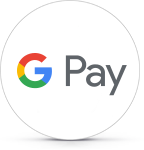Google Pay is currently available for Android™ devices running 4.4 (KitKat) or higher with a Near Field Communication (NFC) antenna and Host Card Emulation (HCE) support.
Check your mobile:
When you add your ANZ card to Google PaySuperscript 1, for security purposes we may send you a verification code via SMS. Check that your registered mobile number is up to date so you can receive it.
To Check and Update your Mobile Number:
-
Log into ANZ Internet Banking
-
Click on the ‘Profile’ tab and select
‘Change my personal address/contact details’ -
Update your registered mobile number
Or call 1800 502 146 and we’ll do it for you.
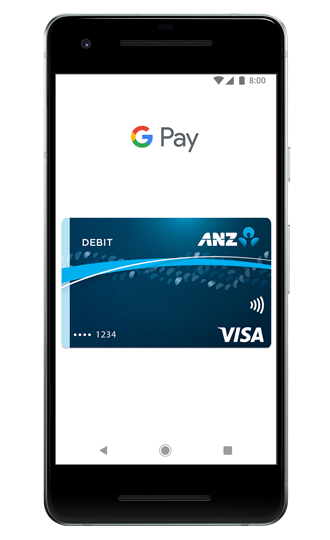
-
1
Download the Google Pay app free from the Google Play™ store if it isn't preloaded on your phone
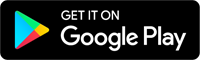
-
2
To add your card, open the Google Pay app and tap the ‘+’ sign to add a card
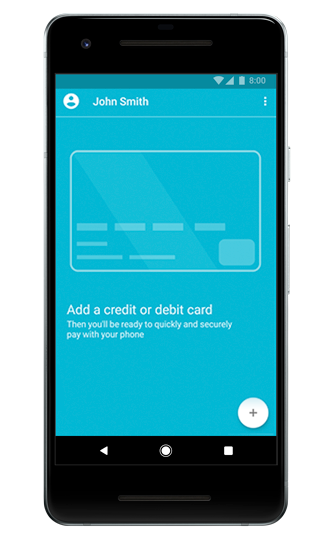
-
3
Use your phone camera to capture your card information, or you can manually enter the card details
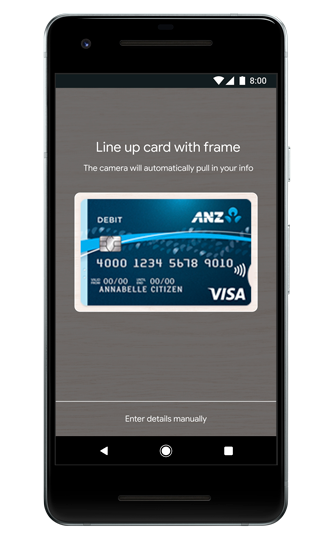
-
4
Enter your card’s expiry date, next you may need to enter your card security code, followed by your billing address and mobile number. Then tap ‘save’ to agree to Google’s terms and conditions
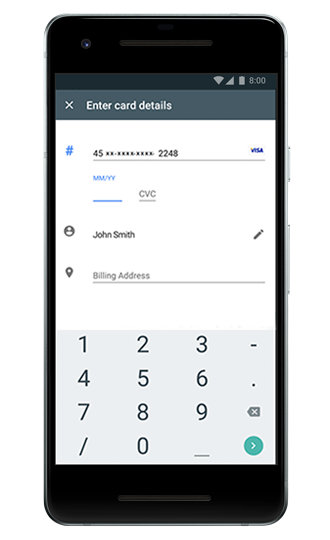
-
5
Read and agree to the ANZ with Google Pay Terms and Conditions
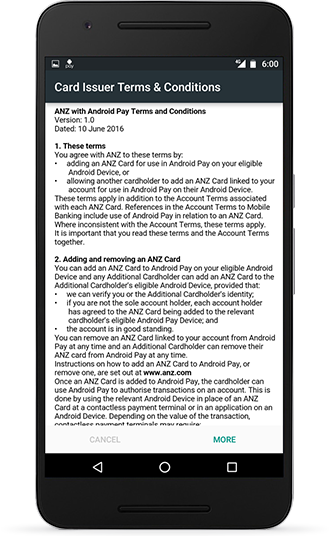
-
6
For security purposes, we may ask you to call us or send you a verification code via SMS. So check the mobile number we have is up to date, by logging in to ANZ Internet Banking or calling us on 1800 502 146
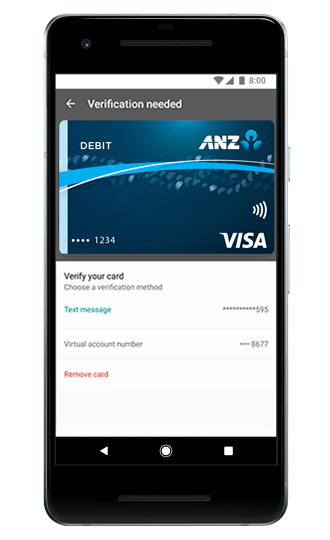
-
7
You can add multiple ANZ cards and set a default card for payment. Open the Google Pay app, then tap and drag the card to the “Default card” spot at the top of the app’s Home screen
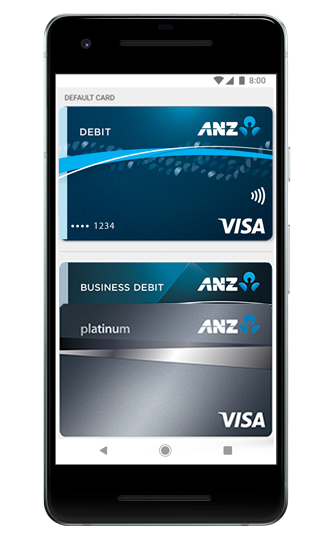
Done with these steps? You can now start using Google Pay with your ANZ cards in stores and for online purchasesSuperscript 1.